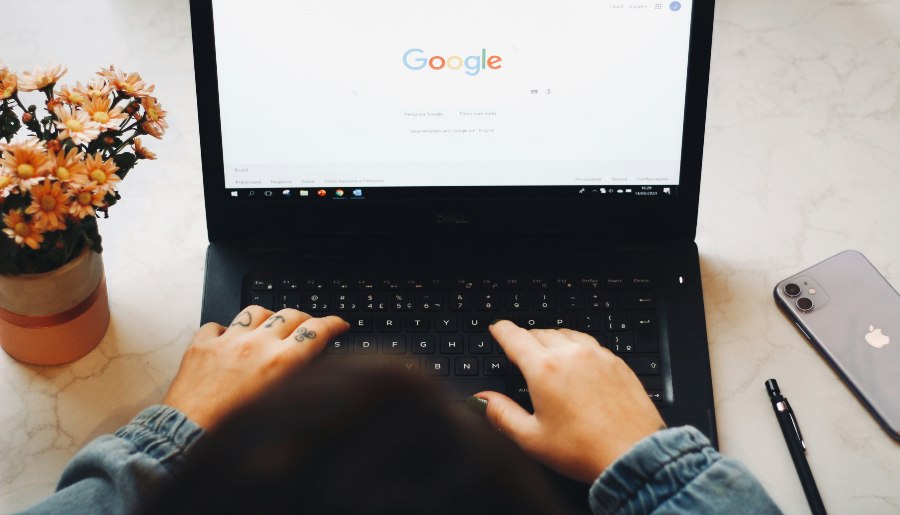
As the world of education continues to evolve, maintaining clear and effective communication between teachers and parents is more important than ever. Google Classroom has emerged as a pivotal tool for educators, offering a streamlined way to manage classroom activities, assignments, and communications. One of its powerful features is the ability to invite parents, allowing them to stay informed about their child’s progress, upcoming assignments, and teacher communications.
In this article, we’ll explore why this feature is essential when to use it, and how to make the invitation process seamless and efficient. Whether you’re a seasoned Google Classroom user or just getting started, this guide will walk you through every step and best practice for parent engagement.
Why Invite Parents to Google Classroom?
Inviting parents to Google Classroom offers numerous benefits that can enhance teaching and the student experience. Communication between teachers and parents is crucial for ensuring that students get the support they need at home and school. But why is Google Classroom such a helpful tool for this?
First, Google Classroom provides an easy-to-use interface for parents to keep track of their child’s academic progress. From missing assignments to upcoming projects, the summaries sent to parents provide a bird’s-eye view of what’s happening in the classroom. This helps parents assist their children and encourages students to stay on top of their work.
Second, parental involvement through Google Classroom can foster better communication between home and school. Parents are better informed about school activities, classroom happenings, and their child’s learning progress. As a result, there’s less room for misunderstandings, creating a supportive learning environment at home and school.
Additionally, inviting parents to Google Classroom helps teachers lighten their communication workload. Rather than answering individual emails or updating parents manually, teachers can use automated tools to send regular updates to parents. This feature allows teachers to focus more on teaching while ensuring parents are still informed.
Google Classroom also benefits parents who may not have time to attend in-person meetings or who may live far from the school. Regular updates allow them to stay connected and engaged with their child’s education, regardless of their schedule or location.
Finally, the ability to invite parents enhances transparency. Teachers can provide insights into the classroom, ensuring that parents are aware of their child’s challenges and successes. The more transparent the learning process is, the better-equipped parents are to support their child at home.
How to Invite Parents to Google Classroom?
Step 1: Access Google Classroom
First, log in to your Google Classroom account using your school’s credentials. You’ll need to navigate to the class where you want to invite parents.
Step 2: Navigate to the “People” Section
In your class dashboard, click on the “People” tab at the top of the page. This section allows you to see all students and teachers enrolled in the classroom. You’ll also be able to invite guardians from this section.
Step 3: Invite Parents
To invite parents, look for the “Invite Guardians” button next to the student’s name. Click on this button and enter the parent’s email address. Make sure to use a valid email address, as this is where the invitation will be sent.
Step 4: Send Invitation
Once you’ve entered the email addresses, click on “Invite.” The parents will receive an email with an invitation to receive their child’s updates via Google Classroom.
Step 5: Monitor Parent Invitations
After sending invitations, you can track which parents have accepted. If they haven’t accepted the invitation, consider following up to ensure they’re receiving updates.
Features Parents Can Access After Being Invited
Once parents have accepted the invitation to join Google Classroom, they can access several useful features:
- Classroom Summaries: Parents will receive automated summaries of their child’s classroom activities. These summaries can be sent daily or weekly, depending on their preference.
- Assignment Tracking: Parents can see what assignments their child has been assigned, completed, or missed. This allows them to follow up with their child and ensure they’re staying on track.
- Announcements: Any announcements made by the teacher will also be included in the summary. This helps parents stay informed about classroom events, upcoming tests, or any other important information.
- Grades and Feedback: While parents don’t have access to Google Classroom itself, they can see the grades and feedback the teacher has provided on completed assignments. This ensures that parents are aware of their child’s academic performance.
- Communication Channels: Some classrooms may allow parents to communicate with teachers directly through Google Classroom, offering another layer of communication.
Best Practices for Inviting Parents to Google Classroom
When inviting parents to Google Classroom, it’s essential to follow a few best practices to ensure the process goes smoothly:
- Communicate Clearly: Before sending the invitation, communicate with parents about the benefits of joining Google Classroom. Make sure they understand what the platform is and how it will help them stay involved in their child’s education.
- Provide Instructions: Not all parents may be tech-savvy, so it’s a good idea to provide clear instructions on how to accept the invitation. Consider sending a step-by-step guide or offering support during parent-teacher meetings.
- Send Follow-Up Reminders: If parents haven’t accepted the invitation, send a gentle reminder. This could be a simple email or a mention during a school event.
- Encourage Parent Feedback: After parents have joined Google Classroom, encourage them to provide feedback on the platform. Are they receiving the information they need? Are they finding the summaries helpful?
- Offer Support: Lastly, be prepared to offer technical support. If a parent is struggling with the platform, be ready to assist them or direct them to a helpful resource.
Common Issues When Inviting Parents to Google Classroom
Technical Issues
Sometimes, technical problems can arise when inviting parents. These may include incorrect email addresses, issues with email filters, or difficulty in accessing the platform.
Lack of Engagement
Some parents may not respond to the invitation or may be hesitant to engage with the platform. In these cases, it’s essential to highlight the value of Google Classroom and the benefits of receiving regular updates on their child’s progress.
Privacy Concerns
Some parents may be concerned about privacy and the information shared on the platform. It’s crucial to reassure them that Google Classroom follows strict privacy guidelines and that the only information shared will be directly related to their child’s education.
Final Word
Incorporating parents into the Google Classroom environment fosters better communication, encourages parental involvement, and creates a more collaborative approach to education. By following the step-by-step guide on how to invite parents to Google Classroom, teachers can ensure that parents stay informed, helping students succeed both in and out of the classroom.
FAQ’s
Q. How can I resend an invitation if a parent doesn’t accept it?
A. You can go back to the “People” section and resend the invitation to parents who haven’t responded.
Q. Can parents interact with the classroom content?
A. No, parents cannot interact with content but can receive updates and summaries of their child’s activities.
Q. What if a parent doesn’t have an email address?
A. Unfortunately, an email address is required to invite parents to Google Classroom.
Q. How can parents change the frequency of email summaries?
A. Parents can manage their notification preferences by selecting daily or weekly summaries.
